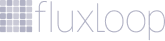Data & Analytics Services
Data Engineering. Data Warehouses. ETL pipelines. Business Intelligence solutions
Databricks, BigQuery, Power BI, Tableau, Looker, and other tools.
Unlock the power of your data
Our data engineers, data warehouse specialists, and business intelligence engineers in Tallinn, Estonia work with companies in the Baltics, Finland, Sweden, Norway, Denmark, and the rest of Europe.
We work with major business intelligence and data warehouse platforms, on Google, AWS, and Azure clouds, as well as on-premise.
Unlock the power of your data
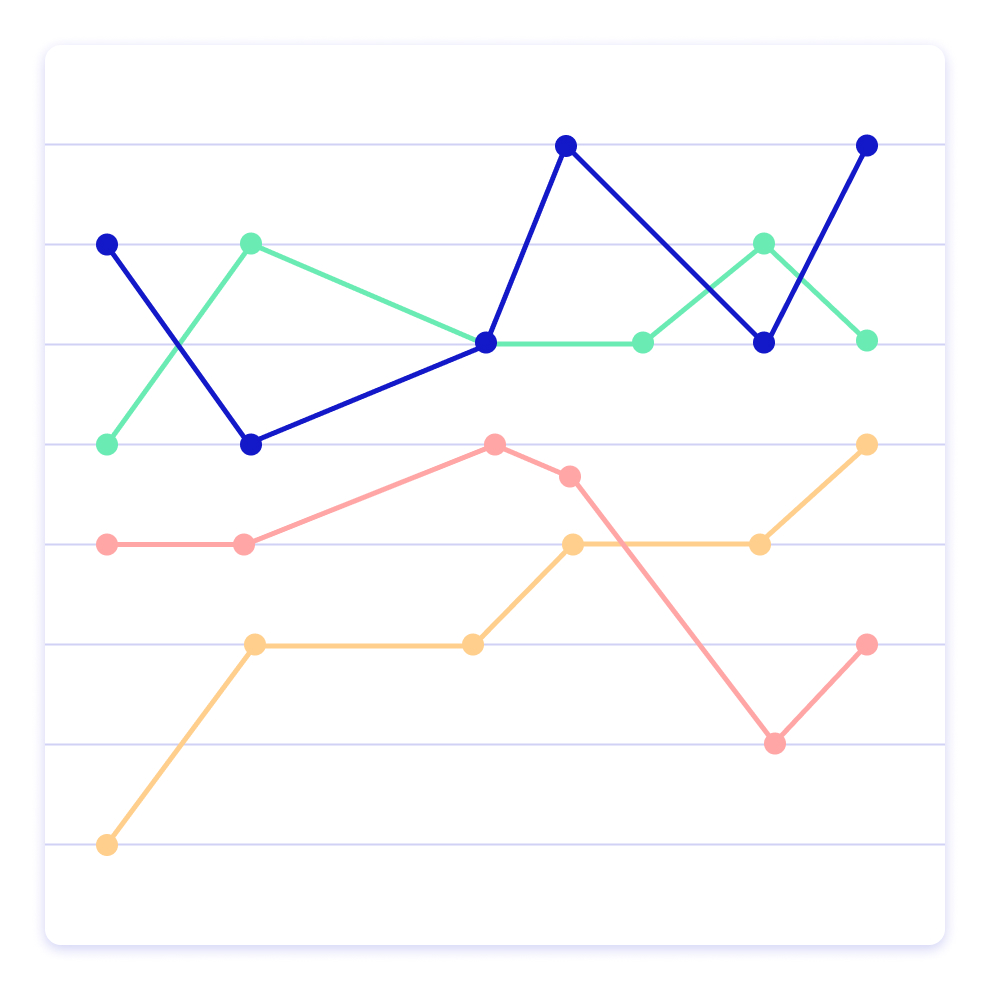
Helmes is a certified Microsoft Solutions Partner in Data and AI
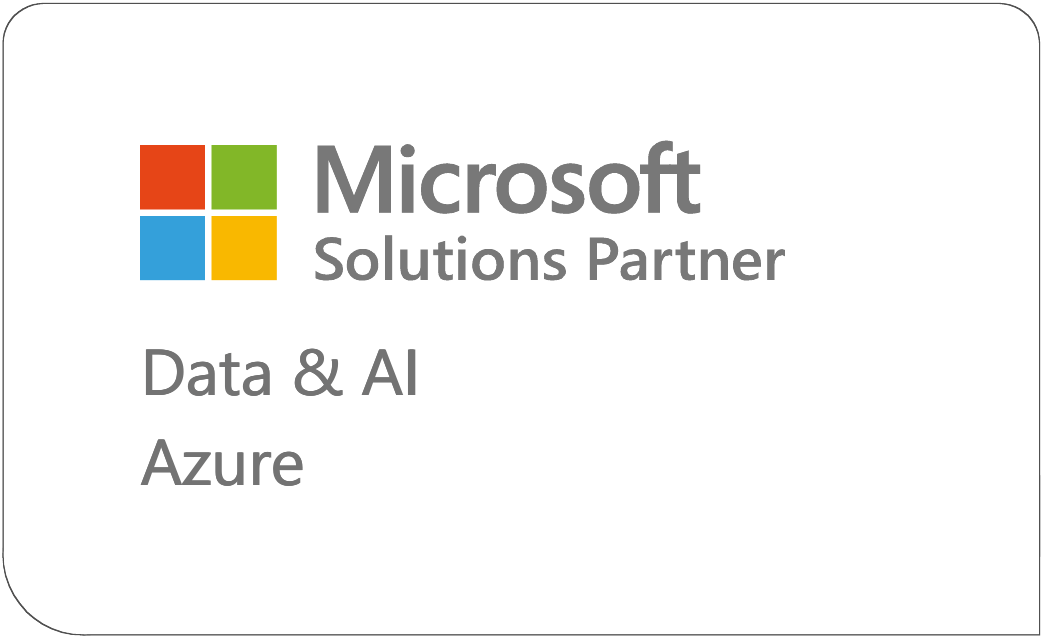
Let’s get to work
For a no-nonsense conversation about improving data analytics in your organization, contact our data team lead Külli Vunk, or drop us a line at data@helmes.com.
Read more …
We are 1500 people who work in 20 markets, and we’re the people behind Estonia’s e-government solutions like digital prescriptions and e-elections. We also work with companies like Telia, OECD, and Kuehne+Nagel, and these relationships tend to last for decades, since we’re valued for our ability to form and manage high-performance teams.